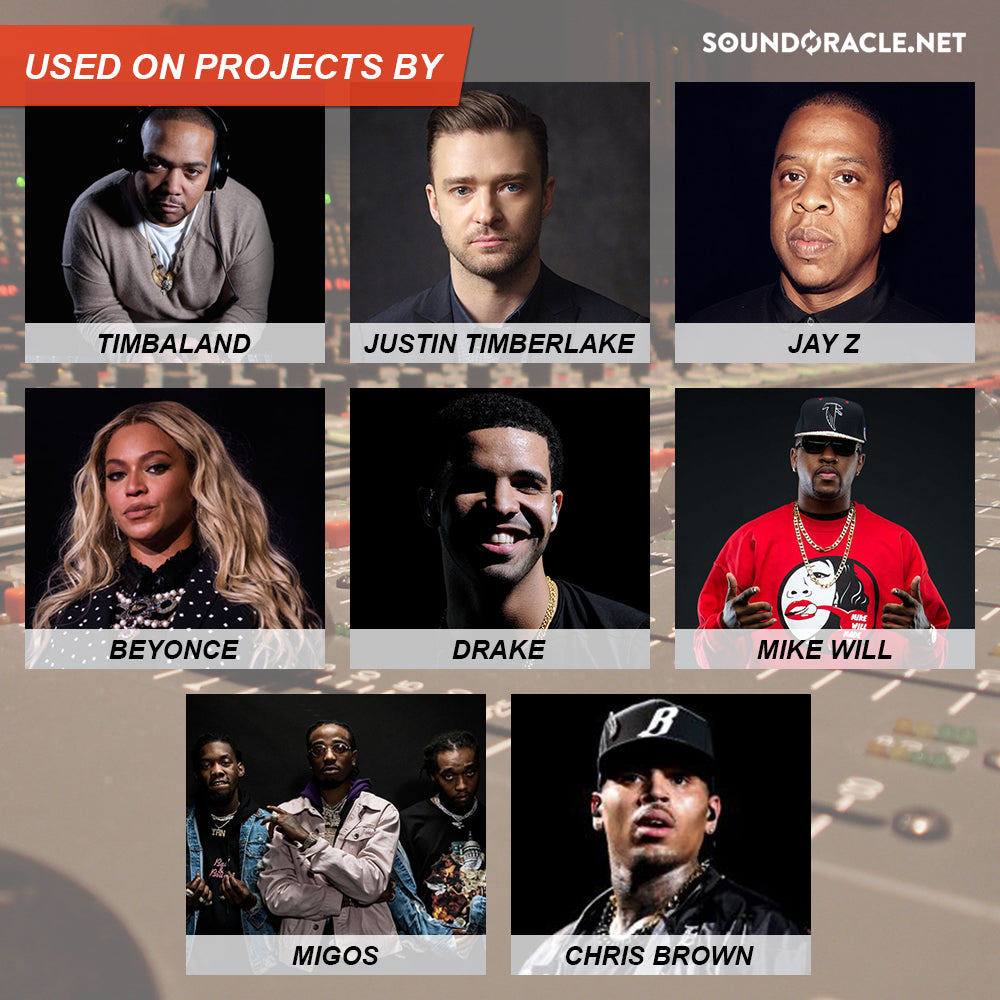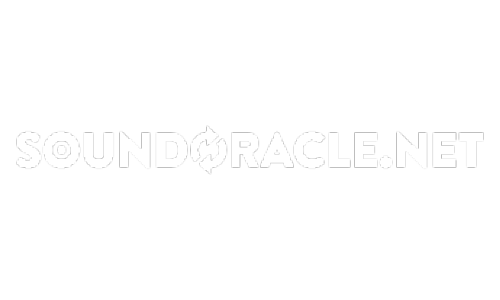Take your Push performances to the next level with these tips

Push is Ableton's feature-laden MIDI controller instrument, designed to give you command of many aspects of its Live 9 DAW. It's a very powerful and deep piece of equipment that can elevate your compositional creativity way beyond the limits of a traditional keyboard controller.
Many of the following tips, tricks and techniques come directly from one of the masterminds behind its development, Ableton Push Product Owner, Jesse Terry, who has kindly offered his expert insight to help take your Push skills to the next level.
For more Push tutorial action, get your hands on Future Music 298 - it's on sale now.
1. Multitouch
When step sequencing drums or melodic material, you can use multiple fingers to enter or delete several notes at once, or hold down multiple pads to adjust their associated note or automation values simultaneously.
2. Become a Push ninja
Once you're comfortable with basic composing and navigation in Push, try combining several techniques in quick succession. For example, start off by step sequencing the bare bones of a riff, then quickly switch back to Note Mode and hit Record to enter additional notes in the gaps. When performing in Note Mode, there are plenty of techniques you can combine: vary pad velocity and aftertouch; punch in quick Note Repeat variations; use the touch-strip to add subtle pitch bends and wobbles; tweak parameters using the top encoders, and so on.
3. Take Kontrol
nativeKontrol's free ClyphX is a free MIDI Remote Script that allows you to save Push's current key and scale settings within a clip. Go get it!
4. Pumped-up Push
While Push offers plenty of control over Live straight out of the box, several third-party developers have sought to expand upon its default functionality via MIDI scripting. PXT-Live by nativeKontrol, a $19.50 MIDI Remote Script for both Windows and OS X, adds a wealth of extra features such as Arrangement View navigation and editing, the ability to edit one track while navigating through others, APC40-style device control, and heaps more. PXT-Live's additional features are only accessed when in User mode, so you can easily switch back to Push's 'regular' mode at the touch of a button.
5. Double or quits
Create quick loop variations when working with Push's step sequencer by using the Double button to copy your current clip's contents over, making a few variations, then tapping the loop length pads to jump the loop markers through the clip on the fly.
6. Happy feet
If two hands aren't enough when composing or performing with Push, hook up a foot pedal. Two connections are available: one for sustain and one for recording. Ableton recommend using a footswitch with normal polarity rather than inverted. Push Product Manager Jesse Terry: "I play guitar and bass, so Push's footswitch is a really great way to record hands-free. The first press starts recording, the second press loops the recording, and double-tapping the pedal makes a new slot to record into. I also use the footswitch when I'm recording samples from my vinyl collection, so I have it near my record player."
7. Making a Scene
When in Session Mode, to bring up a scene's name in the Push display, hold Select and tap that scene's Scene/Grid button.
8. Reach out and aftertouch me
Push's 64 pads respond well to variations in velocity and aftertouch, facilitating expressive, nuanced performance. If you're designing your own Instrument or Drum Racks, hook up velocity or aftertouch as mod sources to maximise the amount of timbral variation you'll be able to inject into your live playing. Hold down Push's User button to access User Settings, where you can customise the unit's Pad Threshold (how hard a pad must be hit to trigger a note), Velocity Curve (the mapping of strike force to velocity), and Aftertouch Threshold (how hard you have to hold a pad before aftertouch 'kicks in').
The #1 choice for drums, loops and sounds - SoundOracle.net