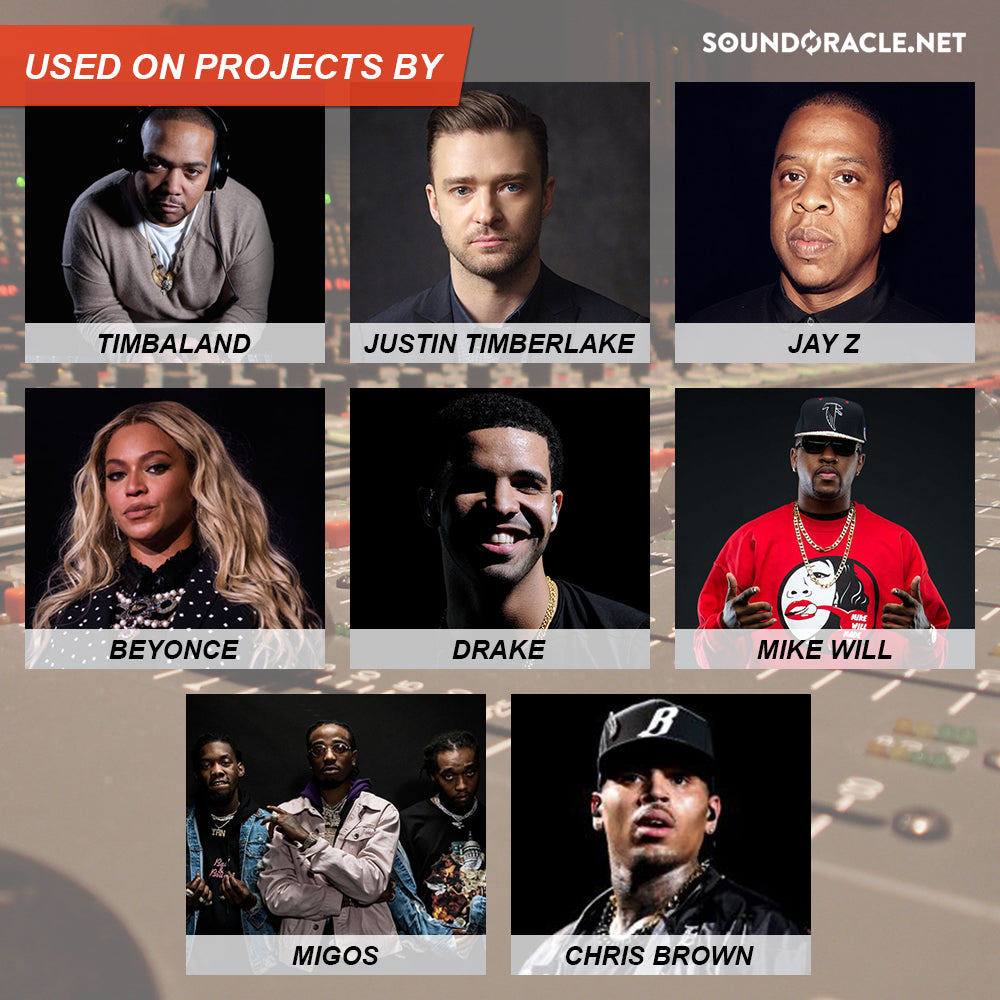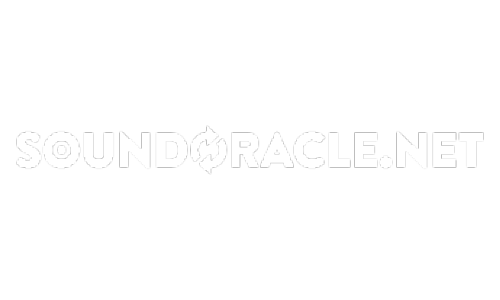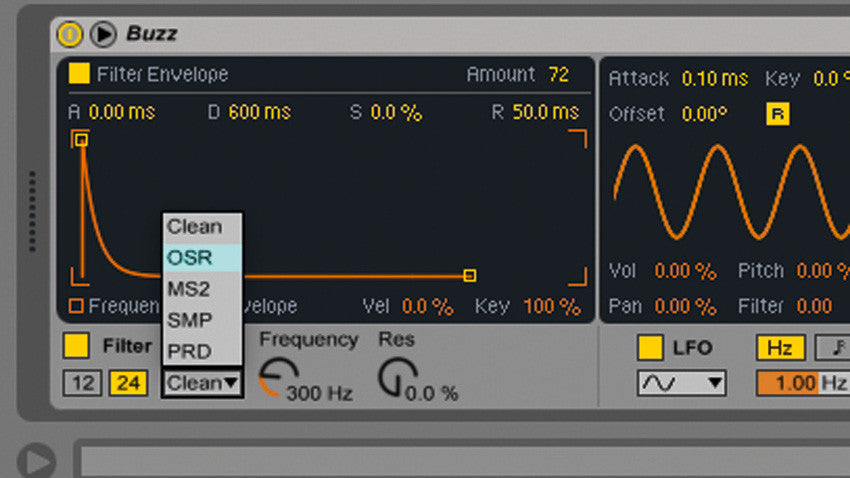
Live's new sampler gives plenty of options for powering up those b-lines

Among the many big changes made to Ableton's Simpler sampler as part of the Live 9.5 update is a dramatic overhaul of its frequency-sculpting tools. Like Sampler, Operator and Auto Filter, Simpler has been given a new set of fabulous-sounding analogue modelled filters that make it a great choice for punchy basses, smooth pads and all manner of other exciting instrumentation and sounds.
Live's filters have always been a little perfunctory, so any kind of improvement to them is welcome. Cytomic's expertise, put to such good use in The Drop, is fully evident here: the Circuit Types sound fantastic, adding punch and a variety of new textures to your sounds, and making Simpler, Operator, Sampler and Auto Filter more powerful than ever.
A relatively small but perfectly formed improvement, Live 9.5's enhanced filters perfectly embody Ableton's considered, constructive approach to software updates. For much more on getting creative with Live 9.5, pick up Computer Music 225, which is on sale now.

Step 1: Create a new MIDI track in Live and drag Buzz.wav into its Device View. A Simpler will be created to play the sample back. Click the 1-Shot tab on the left to switch to One-Shot mode.

Step 2: Play a note and you'll hear that the sample doesn't stop until it reaches the end. This is because Simpler is in Trigger mode. Click the button below the waveform that says Gate and the sample will stop when you release the note. Now that's sorted, it's time to have a tinker with Simpler's new filters!

Step 3: You can see the filter's most basic controls at the bottom left-hand corner of the interface, but if we want to do anything mildly sophisticated, we need to click the Control tab at the top right hand corner. Turn the Frequency knob down to 300Hz or so.

Step 4: This takes everything out of the sustained synth note but the bass. It also reveals an audible click at the end of the sample, which is down to the extremely short Fade Out time of 0.10ms. Turn it up to 27ms, then click the Envelope button in the filter panel. Turn the filter envelope Amount up to 72.

Step 5: This gives us a big, round bass sound that we can sculpt further with Simpler's filter in its various modes. The filter's Circuit Type is currently set to Clean. Click it and select OSR from the menu to switch to state variable circuit mode. This won't sound too different at first, because the Res (Resonance) and Drive are at zero.

Step 6: Turn the Res up to 100%, and set the Drive to 18dB. This gives us an even bigger, bouncier tone! Try the other available filter modes to get an idea of what their sonic characteristics are like, and be sure to try both the 12dB and 24dB/octave slopes as well.
Original artical found here:
http://www.musicradar.com/tuition/tech/how-to-chop-beats-with-ableton-simplers-new-slice-mode-632939