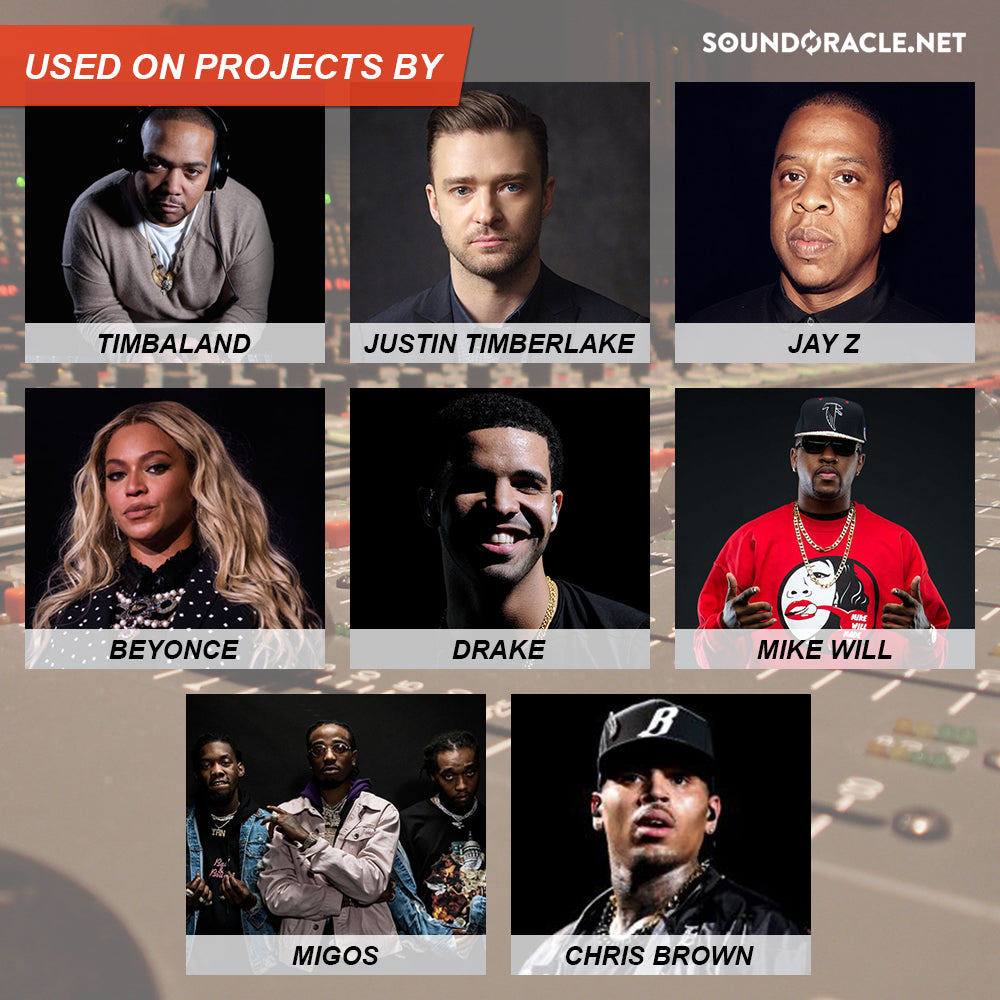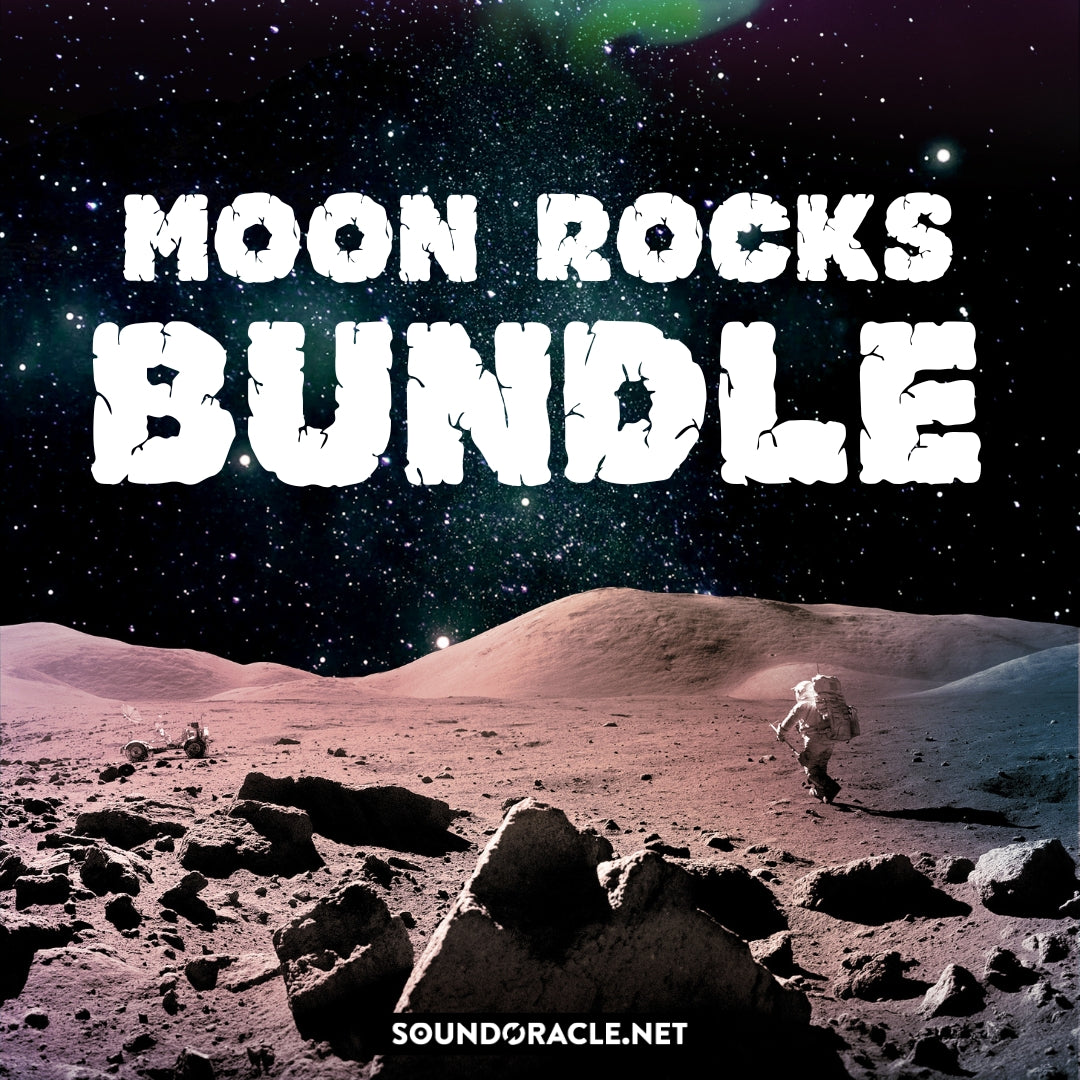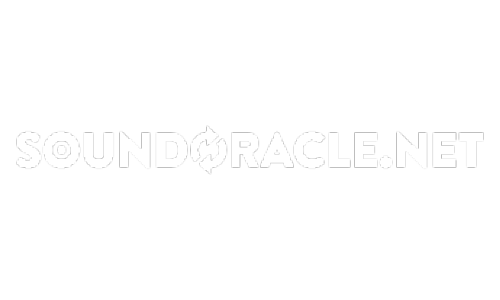Auto-Tune Quick Guide: Mixing Tips
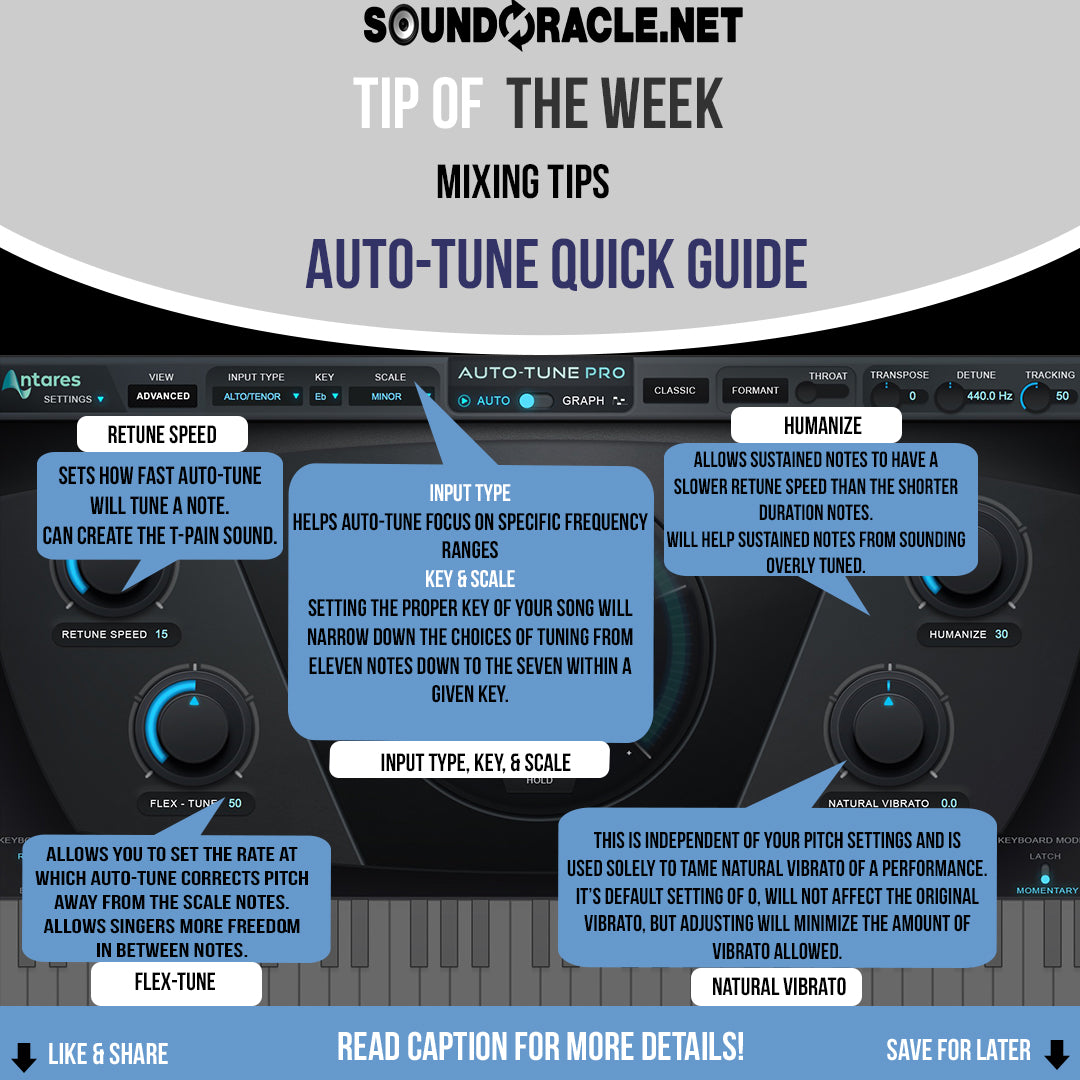
Auto-Tune Quick Guide: Mixing Tips
These quick production tips will definitely save you time in the studio and improve your workflow.
Auto-Tune Quick Guide
Auto-Tune is very common these days & if you're an engineer or even a producers, you have a strongly likelihood that Auto-Tune will be in your regular rotation.
So why not understand how it works??
• Input Type - Helps Auto-Tune focus on specific frequency types (I.e. the settings are Soprano, Tenor, Alto, Low Male, & Instrument)
• Key & Scale - Setting the correct key & scale will narrow down the choices Auto-Tune will have to tune your voice to the correct note. This is a very important parameter & plays a big role on whether or not your Auto-Tune will sound like 🔥 or 🗑
• Retune Speed - Sets how fast the Auto-Tune will tune a note. Slower retune speeds will sound more natural. Faster retune speeds such as 0-10, will sound more computerized & give off the sound we hear in records by Migos, Swae Lee, & Future.
• Humanize - Allows sustained notes to have a slower retune speed than the shorter notes. This helps to create a more natural sound by a lot! When a note is held out, Auto-Tune won't over react to it. The note won't sound overly tuned the more you increase this knob.
This is great for singers, but for modern hip-hop vocals, you would usually avoid using this knob.
• Flex-Tune - Allows you to set the rate at which Auto-Tune will correct the pitch away from scaled notes. What it's doing is allowing singers to sing in between notes, use some vibrato to get to the note, or do melisma techniques without the Auto-Tune stepping in & ruining the natural unique tones the human voice gives. Again, for modern hip-hop vocals, you would usually avoid this knob or if the person really can't sing don't use this knob 😂
• Natural Vibrato - Allows you to add or take away the vibrato that is in the voice. Usually best to avoid this knob!
• Auto VS Graph Mode - Auto is AutoTune automatically making the changes based on the settings you have. Graph is just like Melodyne & allows you to make manual adjustment on every individual note & pitch. It can sound more natural if you have a good ear, but it's time consuming!
More Tips and Resources...
Tutorials: Tips and Tutorials
Sample Packs:
http://soundoracle.net/
Podcast:
http://bit.ly/YouTube-UnQuantizedPodcast
Check out my gear on Kit:
https://kit.com/Sound_Oracle
Follow Me Online...
Instagram:
https://www.instagram.com/soundoracle/
YouTube:
Youtube/SoundOracle
Facebook:
https://www.facebook.com/Soundoracle/
Twitter:
https://twitter.com/SoundOracle

"All Day" Producer T-Shirt
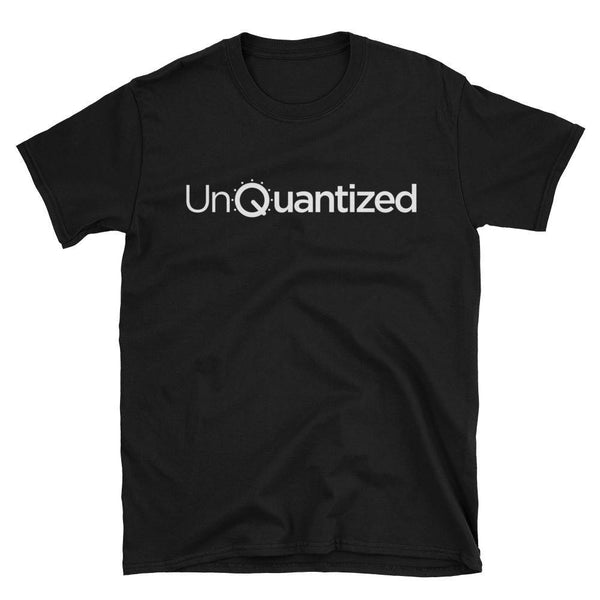
UnQuantized T-Shirt

BE DIFFERENT. BE DOPE. - Black T-Shirt (Available in Black or Red)